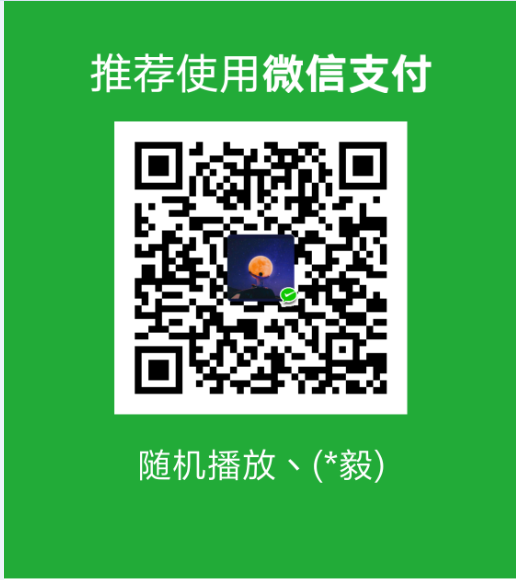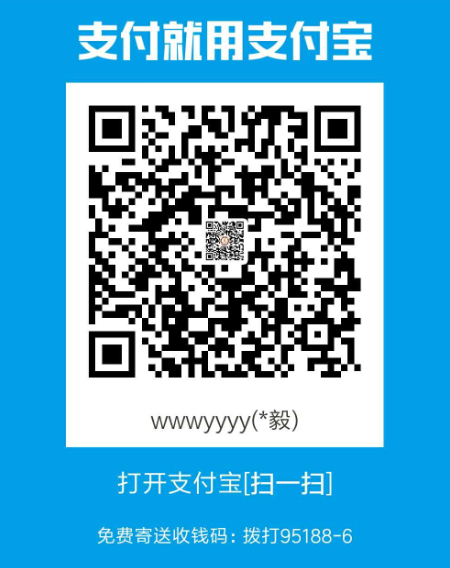# Configuration
Vuescroll's options are composed of five parts, they are vuescroll, scrollPanel, bar, rail, scrollButton respectively.
# vuescroll
# Overview
vuescroll: {
mode: 'native',
sizeStrategy: 'percent',
detectResize: true,
/** Enable locking to the main axis if user moves only slightly on one of them at start */
locking: true,
}
# mode
- Type:
native|slide
- Default:
native
Choose a mode of vuescroll, native or slide。
# sizeStrategy
- Type:
number|percent
- Default:
percent
If the parent container is not at a fixed height, set it to number, or keep the default percent.
# detectResize
- Type:
boolean
- Default:
true
Whether to detect dom resize or not
# locking
- Type:
boolean - Default:
true
Enable locking to the main axis if user moves only slightly on one of them at start. See issue #197
# Have a try
# scrollPanel
Introduction
scrollPanel is a wrap of content. We just change scrollPanel's scrollTop or scrollLeft to make content moved.
# Overview
scrollPanel: {
initialScrollY: false,
initialScrollX: false,
scrollingX: true,
scrollingY: true,
speed: 300,
easing: undefined,
verticalNativeBarPos: 'right'
}
# initialScrollY/initialScrollX
Type:
number|string||falseDefault:
false
The distance that will scroll as soon as the component mounts .e.g.100 or 10%
# scrollingX/scrollingY
Type:
booleanDefault:
true
Whether to enable scrolling in the X or Y direction
# speed
Type:
numberDefault:
300
The time required to complete the scroll,the smaller the value, the faster the speed
# easing
Type:
string|undefinedDefault:
undefined
Scrolling animations. All the animations are as follows:
easeInQuadeaseOutQuadeaseInOutQuadeaseInCubiceaseOutCubiceaseInOutCubiceaseInQuarteaseOutQuarteaseInOutQuarteaseInQuinteaseOutQuinteaseInOutQuint
# verticalNativeBarPos
Type:
right|leftDefault:
right
The ntive vertical scrollbar position.
# maxHeight
Type:
number?Default:
undefined
This is the maximum height of the scroll bar. When the content height is less than maxHeight, the height is adaptive. If it exceeds, the scroll bar appears.
# Have a try
# rail
# Overview
Introduction
The place where srollbar moves.
rail: {
background: '#01a99a',
opacity: 0,
size: '6px',
specifyBorderRadius: false,
gutterOfEnds: null,
gutterOfSide: '2px',
keepShow: false
}
# background
Type:
stringDefault:
#a5d6a7
Rail's background
# size
Type:
stringDefault:
6px
Rail's size.
# opacity
Type:
numberDefault:
0
Rail's opacity
# specifyBorderRadius
Type:
false|stringDefault:
false
Specify rail's border-radius, or the border-radius of rail will be set automatically.
# gutterOfEnds
Type:
stringDefault:
2px
The distance from the two ends of the X axis and Y axis.
# gutterOfSide
Type:
stringDefault:
2px
The distance from the side of container.
# keepShow
Type:
booleanDefault:
false
Whether to keep showing rail even there is no bar.
# border
Type:
stringDefault:
none
Rail's border.
# Have a try!
# bar
Introduction
Scrollbar, like native scrollbar.
WARNING
vRail, hRail, vBar, hBar, pos have been deprecated, use rail, bar instead。 set rail,bar will work for both vertical and horizontal.
# Overview
bar: {
showDelay: 500,
onlyShowBarOnScroll: true,
keepShow: false,
background: '#c1c1c1',
opacity: 1,
hoverStyle: false,
specifyBorderRadius: false,
minSize: 0,
size: '6px',
disable: false
}
# onlyShowBarOnScroll
Type:
booleanDefault:
true
Whether to only show bar while scrolling,
# showDelay
Type:
numberDefault:
500
How long to hide bar after mouseleave,
# background
Type:
stringDefault:
#4caf50
Bar's background.
# keepShow
Type:
booleanDefault:
false
Whether to keep showing or not,
# opacity
Type:
numberDefault:
1
Bar's opacity,
# specifyBorderRadius
Type:
false|stringDefault:
false
Specify bar's border radius, or it will be consistent with rail's.
# minSize
Type:
numberDefault:
0
Set a min size for bar, from 0 to 1. Like 0.3, represents 30%.
# disable
Type:
booleanDefault:
false
Whether to disable bar.
# size
Type:
stringDefault:
6px
Bar's width or size.
# Have a try!
# scrollButton
# Overview
scrollButton: {
enable: false,
background: 'rgb(3, 185, 118)',
opacity: 1,
step: 180,
mousedownStep: 30
}
# enable
Type:
booleanDefault:
false
Whether to enable scrollButton.
# background
Type:
stringDefault:
rgb(3, 185, 118)
scrollButton's background.
# opacity
Type:
numberDefault:
1
scrollButton's opacity.
# step
Type:
numberDefault:
180
The distance to scroll each time you click the scrollButton.
# mousedownStep
Type:
numberDefault:
30
The distance to scroll when you hold pressing the scrollButton.
# Have a try!
# vuescroll(native mode)
# OverView
vuescroll: {
wheelScrollDuration: 0,
wheelDirectionReverse: false,
checkShifKey: true
}
# wheelScrollDuration
- Type:
number - Default:
0
The time it takes for the mouse wheel to scroll for a certain distance.
# wheelDirectionReverse
- Type:
boolean - Default:
false
Whether to make wheel scrolling's direction reverse.
# checkShifKey
- Type:
boolean - Default:
true
Whether check shif key or not, see pr #234
# vuescroll(Slide mode)
# OverView
vuescroll: {
pullRefresh: {
enable: false,
tips: {
deactive: 'Pull to Refresh',
active: 'Release to Refresh',
start: 'Refreshing...',
beforeDeactive: 'Refresh Successfully!'
}
},
pushLoad: {
enable: false,
tips: {
deactive: 'Push to Load',
active: 'Release to Load',
start: 'Loading...',
beforeDeactive: 'Load Successfully!'
},
auto: false,
autoLoadDistance: 0
},
paging: false,
zooming: true,
snapping: {
enable: false,
width: 100,
height: 100
},
scroller: {
/*
Allow to scroll out of boundaries
true or false or an array specify which direction can be
bounced. The options can be:
['top','bottom','left','right']
*/
bouncing: {
top: 100,
bottom: 100,
left: 100,
right: 100
},
/** Enable locking to the main axis if user moves only slightly on one of them at start */
locking: true,
/** Minimum zoom level */
minZoom: 0.5,
/** Maximum zoom level */
maxZoom: 3,
/** Multiply or decrease scrolling speed **/
speedMultiplier: 1,
/** This configures the amount of change applied to deceleration when reaching boundaries **/
penetrationDeceleration: 0.03,
/** This configures the amount of change applied to acceleration when reaching boundaries **/
penetrationAcceleration: 0.08,
/** Whether call e.preventDefault event when sliding the content or not */
preventDefault: true,
/** Whether call preventDefault when (mouse/touch)move*/
preventDefaultOnMove: true,
// whether to disable scroller or not.
disable: false
}
}
# pullRefresh
Type:
ObjectDefault:
{
enable: false,
tips: {
deactive: 'Pull to Refresh',
active: 'Release to Refresh',
start: 'Refreshing...',
beforeDeactive: 'Refresh Successfully!'
}
},
# pushLoad
Type:
ObjectDefault:
{
enable: false,
tips: {
deactive: 'Push to Load',
active: 'Release to Load',
start: 'Loading...',
beforeDeactive: 'Load Successfully!'
},
auto: false,
autoLoadDistance: 0
}
# pushLoad.auto
- Type:
boolean - Default:
false
Whether the load is triggered automatically.
# pushLoad.autoLoadDistance
- Type:
number - Default:
0
The distance from the bottom to trigger the automatic loading.
# Have a try
You can alse set different refreh/load animations via slot.